Beast TV Setup Guide
Beast TV Player Not Working: Complete Troubleshooting Guide
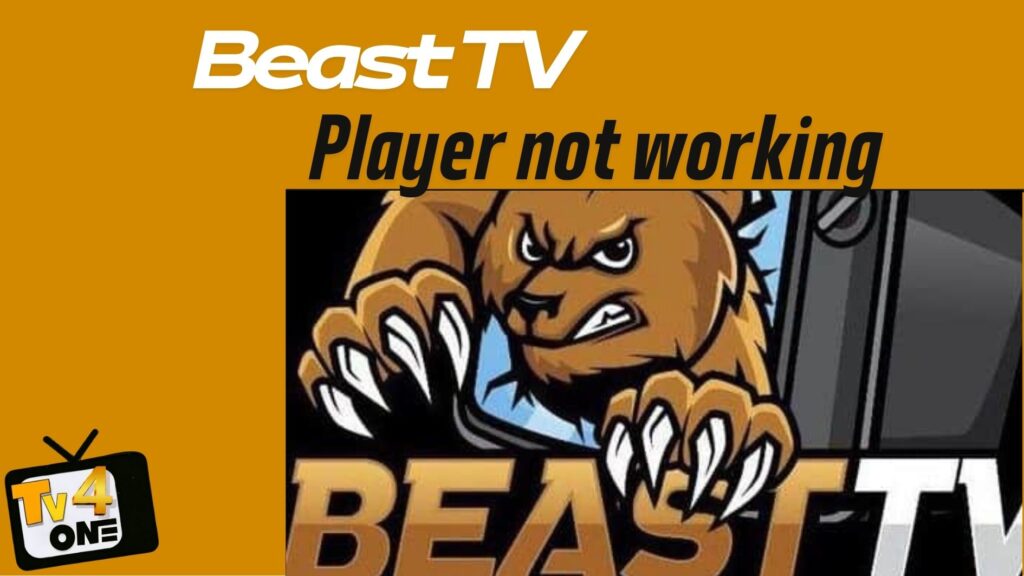
 EMERGENCY FIX CHECKLIST – Try These First!
EMERGENCY FIX CHECKLIST – Try These First!

☐ Restart your device – Power off for 30 seconds, then restart
☐ Check internet connection – Speed test at least 25 Mbps
☐ Clear app cache/data – Android: Settings > Apps > Clear Cache
☐ Restart your router – Unplug for 2 minutes, plug back in
☐ Try different server – Change server location in app settings

 Platform-Specific Instant Fixes
Platform-Specific Instant Fixes
 Fire TV Stick Issues
Fire TV Stick Issues
Problem: “This video cannot be played. Please try again or pick another video”
Instant Solutions:
- Force Stop App: Settings > Applications > Beast TV > Force Stop
- Clear Data: Settings > Applications > Manage Installed Applications > Beast TV > Clear Data
- Restart Fire Stick: Hold Home + Select for 5 seconds
- Check Storage: Ensure 500MB+ free space available
 Smart TV Problems
Smart TV Problems
Problem: App won’t load or crashes on startup
Quick Fixes:
- Power Cycle TV: Unplug TV for 10-15 minutes to initiate power cycle
- Network Reset: Disconnect WiFi, wait 3 minutes, reconnect
- Update TV Firmware: Check for system updates
- Reinstall App: Delete and download fresh Beast TV app
 Android Device Fixes
Android Device Fixes
Problem: Login failures or streaming errors
Solutions:
- Update App: Use latest version of Beast IPTV or IPTV Players to avoid errors
- Clear Cache: Settings > Apps > Beast TV > Storage > Clear Cache
- Disable VPN: Disable VPNs that might block transactions
- Check Permissions: Ensure all app permissions are granted
 Network & Connection Solutions
Network & Connection Solutions
Internet Speed Problems
Root Cause: Poor internet connection is the major reason for Beast IPTV not working with continuous buffering
Speed Requirements:
- SD Streaming: 5+ Mbps
- HD Streaming: 15+ Mbps
- 4K Streaming: 25+ Mbps
- Multi-Device: 50+ Mbps
Network Optimization Steps:
- Speed Test: Use fast.com or speedtest.net
- Wired Connection: Use Ethernet cable when possible
- QoS Settings: Prioritize streaming traffic on router
- 5GHz WiFi: Connect to 5GHz band for better performance
- Router Position: Place router centrally, elevated position
DNS & Server Issues
Common Fix: Change DNS servers
- Google DNS: 8.8.8.8 and 8.8.4.4
- Cloudflare DNS: 1.1.1.1 and 1.0.0.1
- Router DNS: Change in router settings for all devices
 Advanced Troubleshooting Methods
Advanced Troubleshooting Methods
App Conflicts & Updates
Problem: Outdated or conflicting applications
Solution Protocol:
- Update Everything:
- Beast TV app to latest version
- Device operating system
- IPTV player apps (if using third-party)
- Clean Installation:
- Completely uninstall Beast TV app
- Clear all cached data
- Restart device
- Fresh install from official source
- Alternative Players: Try Beast IPTV on different IPTV player or streaming device, ensure external player supports M3U playlists
Device-Specific Optimizations
Memory & Storage Management:
For Android Devices:
- Free up 1GB+ storage space
- Close background apps
- Disable battery optimization for Beast TV
- Enable developer options for better performance
For Fire TV Stick:
- Clear cache regularly (weekly)
- Uninstall unused apps
- Restart device weekly
- Check for system updates monthly
For Smart TVs:
- Ensure TV has latest firmware
- Reset Smart Hub/Platform if needed
- Check available memory
- Disable unnecessary smart features
 Common Error Messages & Fixes
Common Error Messages & Fixes
“Authentication Failed” Errors
Causes & Solutions:
- Wrong Credentials: Double-check username/password
- Expired Subscription: Verify account status
- Server Maintenance: Wait 30 minutes, try again
- VPN Interference: Disable VPN temporarily
“No Stream Available” Messages
Immediate Actions:
- Change Server: Select different server location
- Check Channel: Try alternative channels
- Refresh Playlist: Update M3U playlist
- Contact Support: Report specific channels not working
“Connection Timeout” Errors
Network Solutions:
- Router Restart: Power cycle your router
- Firewall Check: Ensure Beast TV isn’t blocked
- Port Forwarding: Configure if using advanced setup
- ISP Issues: Contact ISP if widespread problems
 Preventive Maintenance Guide
Preventive Maintenance Guide
Weekly Maintenance Checklist
☐ Clear app cache and data
☐ Restart streaming device
☐ Check internet speed
☐ Update app if available
☐ Test different channels/servers
Monthly Optimization Tasks
☐ Deep clean device storage
☐ Update device firmware
☐ Review network performance
☐ Check subscription status
☐ Backup app settings
 When All Else Fails
When All Else Fails
Professional Support Options
- Beast TV Support: Contact Beast TV support if troubleshooting steps fail
- Device Manufacturer: Contact for hardware-specific issues
- ISP Technical Support: For network-related problems
- Professional Installation: Consider expert setup
Backup Streaming Solutions
- Multiple IPTV Players: Keep 2-3 different apps installed as smarters iptv or ibo player.
- Alternative Devices: Test on different hardware
- Mobile Hotspot: Use phone internet as backup
- Wired Connection: Ethernet backup for Wi-Fi issues
 Pro Tips for Optimal Performance
Pro Tips for Optimal Performance
Expert Recommendations:
- Device Dedicated: Use dedicated streaming device (Fire Stick, Android Box)
- Regular Maintenance: Weekly restarts prevent most issues
- Multiple Apps: Install Beast TV on multiple compatible players
- Network Monitoring: Use Wi-Fi analyzer apps for optimization
- Subscription Management: Keep track of renewal dates
Performance Boosting Hacks:
- Background Apps: Close unnecessary applications
- Storage Management: Keep 20%+ free space available
- Network Priority: Set streaming device as high priority
- Update Schedule: Enable automatic app updates
- Backup Plans: Always have Plan B ready
 Get Beast TV Working Again – Guaranteed!
Get Beast TV Working Again – Guaranteed!
Don’t let technical issues ruin your entertainment experience! Beast TV’s 33,000+ channels and 150,000+ VODs are waiting for you with zero buffering technology and instant activation.
Why Choose Beast TV’s Premium Reliability:





Pricing That Makes Sense:
- 1 Month: $9.99 – Test the reliability
- 3 Months: $19.99 – Popular choice
- 6 Months: $29.99 – Great value
- 12+3 Months: $49.99 – Ultimate savings at $3.33/month



Stop fighting with broken streams. Upgrade to Beast TV’s professional-grade streaming technology today!
Remember: Most Beast TV player not working issues resolve within 5 minutes using this guide. The service’s zero buffering guarantee and professional support make technical problems rare, but when they occur, you now have the complete solution toolkit.

