Beast TV Setup Guide
TiviMate Beast TV Setup: The Complete 2025 Guide
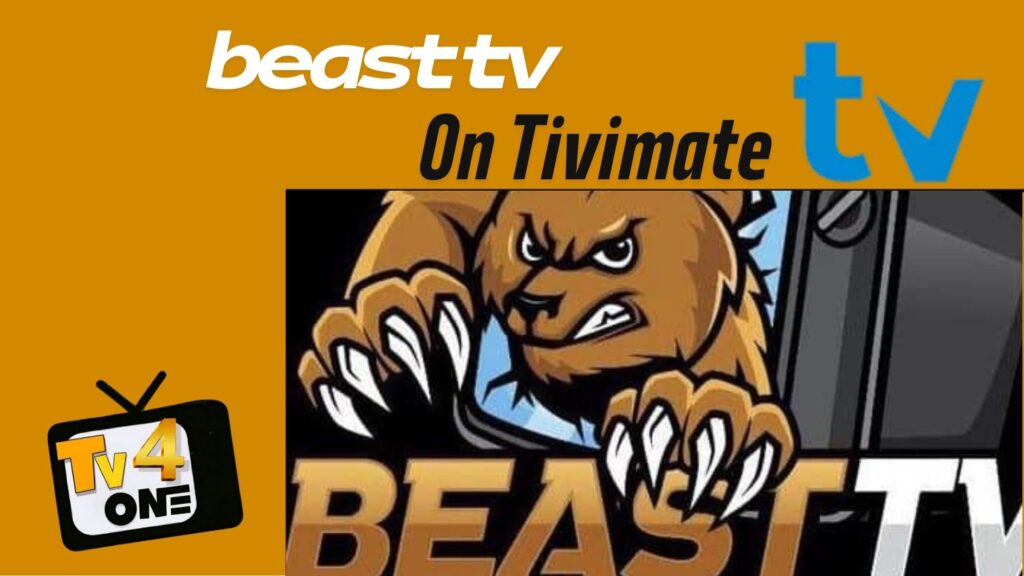
TiviMate Beast TV Setup transforms your streaming experience into a premium IPTV powerhouse. This comprehensive guide will walk you through every step to configure Beast TV with TiviMate’s advanced features, ensuring you get the most out of your 20,000+ channels in stunning 4K quality.
What is TiviMate and Why It’s Perfect for Beast TV
TiviMate is the #1 rated IPTV player that elevates your Beast TV experience with professional-grade features. After over a year of hiatus, the developer has updated TiviMate to V5 with advanced features and improvements. Currently, the stable version is 5.1.6.
Why TiviMate + Beast TV is the Ultimate Combination:
- Superior Interface: Clean, intuitive TV-like experience
- Advanced EPG: Full TV guide with program information and scheduling
- Multi-Playlist Support: Organize different services seamlessly
- Recording Capabilities: Time-shift and record your favorite shows
- Catch-Up TV: Watch missed programs from the past 7 days
- Premium Quality: Supports 4K, HD, and adaptive streaming
Device Compatibility and Requirements
Supported Devices:
- Amazon Fire TV Stick (all generations including 4K Max) Check our Beast tv on firestick Guide
- Android TV Boxes (Mi Box, NVIDIA Shield, etc.) Check Our Beast tv on Android Guide
- Smart TVs (Samsung, LG, Sony with Android TV) This is our beast tv on smart tv Guide
- Chromecast with Google TV
- Android Mobile Devices (phones and tablets)
System Requirements:
- Android 5.0+ or Fire OS 5+
- 2GB RAM minimum (4GB recommended for 4K)
- Stable Internet: 10 Mbps for HD, 25 Mbps for 4K
- Storage: 100MB for app + space for recordings
What You’ll Need Before Starting
Essential Information from Beast TV:
- M3U Playlist URL – Your direct streaming link
- EPG/XMLTV URL – Electronic Program Guide link
- Username and Password – Your Beast TV account credentials
- Xtream Codes API (if provided) – Alternative connection method
Check your Beast TV welcome email or account dashboard for these credentials.
Step 1: Installing TiviMate
For Amazon Fire TV/Firestick:
- Go to Settings > My Fire TV > Developer Options
- Turn ON Apps from Unknown Sources
- Search for “Downloader” and install it
- Open Downloader and enter:
https://tivimate.com/download - Download and install the TiviMate APK file
For Android TV/Smart TV:
- Open Google Play Store
- Search for “TiviMate IPTV Player”
- Install the official app by AR Mobile Dev
Step 2: Adding Beast TV to TiviMate
Method 1: M3U Playlist Setup (Recommended)
- Launch TiviMate and select “Add Playlist”
- Choose “M3U Playlist” option
- Select “M3U Link”
- Enter your Beast TV M3U URL:
http://beasttv.xxx:8080/get.php?username=YOUR_USERNAME&password=YOUR_PASSWORD&type=m3u_plus - Playlist Name: Enter “Beast TV”
- Update Interval: Set to 12 or 24 hours
- Tap “Add Playlist” to save
Method 2: Xtream Codes API Setup
- Select “Xtream Codes Login” in TiviMate
- Server URL: Enter your Beast TV server address
http://beasttv.xxx:8080 - Username: Your Beast TV account username
- Password: Your Beast TV account password
- Playlist Name: “Beast TV Xtream”
- Tap “Add Playlist” to connect
Step 3: Setting Up Electronic Program Guide (EPG)
EPG provides detailed program information, scheduling capabilities, and catch-up TV functionality.
Adding EPG to TiviMate:
- Go to Settings > EPG > EPG Sources
- Click “Add Source”
- Enter your Beast TV EPG URL:
http://beasttv.xxx:8080/xmltv.php?username=YOUR_USERNAME&password=YOUR_PASSWORD - EPG Name: “Beast TV Guide”
- Update Interval: Set to 6-12 hours
- Tap “Save” and wait 2-3 minutes for EPG data to load
Step 4: Optimizing TiviMate for Beast TV
Video Quality Settings:
- Settings > Player
- Decoder: Select “Hardware” for best performance
- Buffer Size: Set to “Large” for stable streaming
- Video Output: Match your TV resolution (1080p or 4K)
Network Optimization:
- Settings > General > Network
- Connection Timeout: Set to 15 seconds
- Read Timeout: Set to 30 seconds
- Buffer Health: Enable for smoother playback
Interface Customization:
- Settings > Appearance
- Theme: Choose Dark or Light mode
- Channel Logo Size: Adjust to preference
- EPG Hours: Set to 3-6 hours visible
Step 5: Organizing Your Beast TV Channels
Creating Channel Groups:
- Access Channel Manager in Settings
- Create custom groups:
- Beast TV Sports – All sports channels
- Beast TV Movies – Movie channels
- Beast TV News – News and information
Setting Up Favorites:
- Long-press any channel while watching
- Select “Add to Favorites”
- Create multiple favorite lists for different family members
- Access favorites from the main menu
TiviMate Premium Features
Premium Benefits:
- Multiple Playlists: Add up to 5 different IPTV services
- Recording: Schedule and record shows
- Catch-Up TV: Watch missed programs
- Timeline: Visual EPG with thumbnails
- No Ads: Clean, uninterrupted experience
Recording Setup:
- Settings > Recordings
- Storage Location: Select external USB or internal storage
- Recording Quality: Match your viewing preference
- Auto-Delete: Set cleanup schedule
Troubleshooting Common Issues
Playlist Not Loading:
- Verify your Beast TV M3U URL is correct
- Check internet connection stability
- Ensure Beast TV subscription is active
- Try removing and re-adding the playlist
EPG Not Showing:
- Wait 5-10 minutes for initial EPG data sync
- Check if EPG URL is correctly formatted
- Force EPG refresh: Settings > EPG > Update Now
Buffering Issues:
- Test internet speed (minimum 10 Mbps for HD)
- Adjust buffer size to “Large” in Player settings
- Switch decoder from Software to Hardware
- Close other bandwidth-intensive applications
Audio/Video Sync Problems:
- Adjust audio delay in Player settings
- Switch audio decoder to different option
- Restart TiviMate application
- Reboot your streaming device
Advanced Features
Catch-Up TV Configuration:
- Settings > Playback > Archive
- Archive Days: Set to 7 for catch-up functionality
- Access catch-up by long-pressing channel and selecting “Archive”
Parental Controls:
- Settings > Parental Control
- Set a PIN code for restricted content
- Adult Categories: Hide adult channels
- Channel Lock: Secure specific channels
External Player Integration:
- Settings > Player > External Player
- Choose VLC, MX Player, or other installed players
- Useful for specific format compatibility
Performance Optimization Tips
Regular Maintenance:
- Weekly: Clear TiviMate cache and update EPG
- Monthly: Update TiviMate to latest version and clean recordings
- Network: Use Wi-Fi analyzer for optimal channel selection
- Storage: Monitor recording space and clean regularly
Content Discovery:
- Use Search Function to find channels quickly
- Browse by Genre Filtering for specific content types
- Set Program Reminders for upcoming shows
- Create Watchlists for later viewing
Security Considerations
VPN Recommendations:
- Use reputable VPN service for privacy protection
- Choose servers optimized for streaming
- Configure VPN before launching TiviMate
- Test different server locations for performance
Account Security:
- Use strong, unique passwords for Beast TV account
- Don’t share credentials with unauthorized users
- Monitor account activity regularly
Frequently Asked Questions
Q: Is TiviMate free to use with Beast TV?
A: TiviMate offers a free version with basic functionality. Premium features like multiple playlists and recordings require a paid subscription.
Q: Can I use TiviMate with other IPTV services alongside Beast TV?
A: Yes, TiviMate Premium supports up to 5 different IPTV services simultaneously.
Q: How much storage do I need for recordings?
A: HD recordings use approximately 1GB per hour, while 4K content uses 3-4GB per hour.
Q: Does TiviMate work with Beast TV on all devices?
A: TiviMate is compatible with virtually all Android-based streaming devices including Fire TV, Android TV, and mobile devices.
Q: How often should I update my Beast TV playlist?
A: Set automatic updates every 12-24 hours to ensure latest channels and EPG information.
Conclusion
Setting up Beast TV with TiviMate creates the ultimate IPTV streaming experience, combining Beast TV’s extensive channel lineup with TiviMate’s professional-grade features. This powerful combination delivers cable TV quality with streaming convenience.
 Watch Everything, Anytime – No Cable Needed!
Watch Everything, Anytime – No Cable Needed!






Need help with your TiviMate? Clich Here for Beast TV setup Guide Our technical support team provides 24/7 assistance with configuration and troubleshooting Guide
Table of Contents

Best Canada IPTV Service Provider Subscription – 2025 Ranked



Best IPTV Providers in Canada 2025: Complete Guide & Top 5 Services Compared


