Home » how to install iptv smarters pro on firestick
How to Install IPTV Smarters pro on Firestick - Beast TV
In this comprehensive guide, you’ll learn how to install IPTV Smarters Pro on your FireStick device with easy-to-follow steps. Whether you’re using a FireStick HD, FireStick 4K, FireStick 4K Max, Fire TV Cube, or a Fire OS-powered Smart TV, this tutorial covers all compatible Fire TV models. We’ve also included simplified instructions for setting up IPTV Smarters Pro on Android TV Boxes, Smart Android TVs, and iOS devices like iPhones and iPads. No matter your level of technical experience, this guide will walk you through everything you need to enjoy high-quality IPTV streaming quickly and safely.

How to Install IPTV Smarters for Firestick (Step-by-Step)
Step 1: Prepare Your Firestick
How to Install IPTV Smarters Pro on FireStick
Navigate to your Firestick home screen, go to Settings.
Navigate to My Fire TV > Developer Options.
Enable both:
Apps from Unknown Sources
ADB Debugging (optional but recommended for smooth installation)
⚠️ If “Developer Options” is hidden, go to Settings > My Fire TV > About and click your Fire TV Stick name 7 times to enable Developer Options.
Step 2: How To Install Downloader App
Access to the home screen, go to Find > Search.
Type Downloader.
Select the Downloader app by AFTVnews.
Tap Download or Get and wait for the installation to complete.
Step 3: Download IPTV Smarters Pro APK
Open the Downloader app.
In the URL box, enter the official or trusted APK link for IPTV Smarters Pro.
✅ Example: firesticktricks.com/smarter (Always verify source!)Click Go to start downloading the APK.
Once downloaded, click Install when prompted.
After installation, click Done or Open to launch the app.
Step 4: Set Up IPTV Smarters Pro
Launch IPTV Smarters Pro from Your Apps & Channels.
Accept the terms and conditions.
Choose your login method:
Load Your Playlist or File/URL
Login with Xtream Codes API
Load from JSON URL
Enter your IPTV provider’s details and log in.
📌 Pro Tip: Use the Xtream Codes API method for the best compatibility and EPG support.
Sideloading IPTV Smarters on Firestick – Step-by-Step Guide
Installing IPTV Smarters Pro on your Firestick allows you to enjoy live TV channels, movies, and on-demand content with ease. Since the app is not available on the Amazon App Store, you’ll need to sideload it using the Downloader app. Follow these simple steps:
✅ How to Install IPTV Smarters Pro on Firestick
Turn on your Firestick device, then access the home interface.
Access to Settings from the top menu.
Hit on “My Fire TV” — if you’re using an older Firestick, look for “Device” instead.
Press on Developer Options.
Enable Apps from Unknown Sources.
Return to the Home screen and click the Search icon (magnifying glass) at the top left.
Search for “Downloader” and select it from the list of results.
Click on the Downloader App by AFTVnews and press Download (or Get).
When installed, open the Downloader app.
Go to the Settings menu inside Downloader and enable JavaScript (toggle it on).
Return to the Downloader Home screen and enter the following URL in the search bar:
firesticktricks.com/smarter(Make sure the link is correct and secure.)Tap Go to download the IPTV Smarters APK file.
Then the download completes, you’ll be prompted—click Install.
After installation, click Open to launch the app.
Enter your IPTV service provider’s login credentials (via Xtream Codes API or M3U Playlist) to begin streaming.
🎉 Conclusion
By following these steps, you’ve successfully installed IPTV Smarters Pro on your Firestick. You now have access to a wide range of live TV channels, movies, and on-demand content. Enjoy a robust, customizable, and high-quality streaming experience directly from your device!
📌 Need Help?
For any questions or support, feel free to reach out via our [Contact Us page] or WhatsApp.
🌐 Website: Beast TV
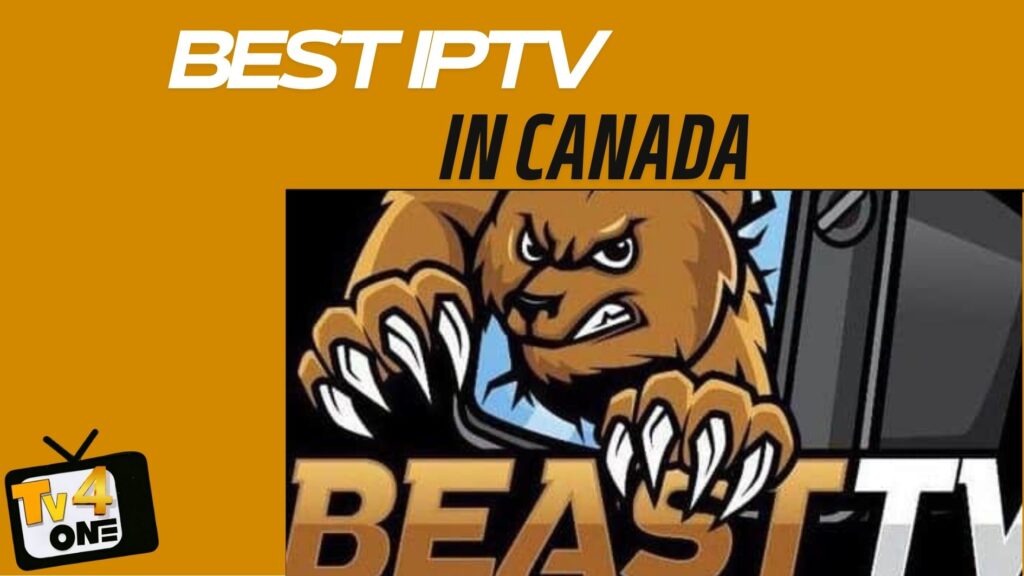
Best Canada IPTV Service Provider Subscription – 2025 Ranked


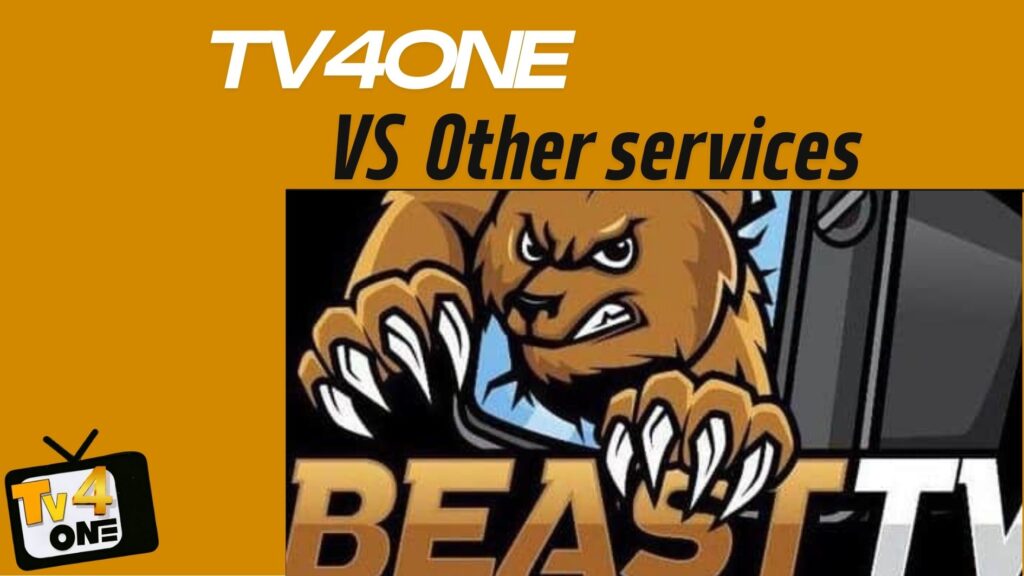
Best IPTV Providers in Canada 2025: Complete Guide & Top 5 Services Compared


