Beast TV Setup Guide
Setting Up Beast TV on IPTV Smarters Pro: Complete 2025 Setup Guide
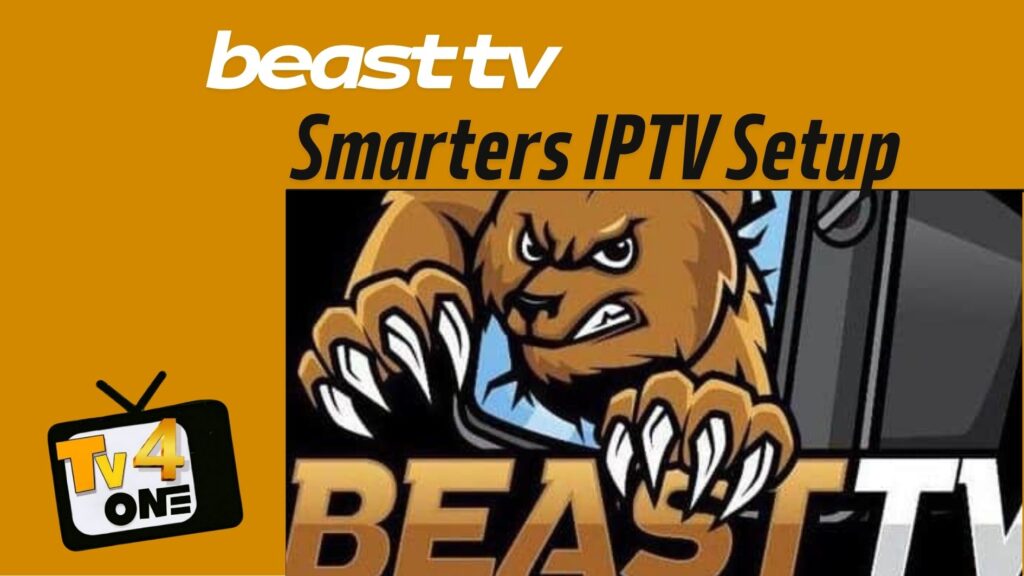
Setting up Beast TV on IPTV Smarters Pro is the most popular way to access Beast TV’s extensive channel lineup across all your devices. This comprehensive guide walks you through every step of the Beast TV Smarters setup process, from initial installation to advanced configuration options.
IPTV Smarters Pro offers the best viewing experience for Beast TV subscribers, providing a user-friendly interface, electronic program guide (EPG), and seamless streaming across multiple devices. Whether you’re using Android, iOS, Fire TV Stick, or Smart TV, this Beast tv setup guide covers everything you need to know.
What You’ll Need for Beast TV Smarters Setup
Before starting your Beast TV Smarters setup, ensure you have:
Required Information from Beast TV:
- Server URL/Portal URL – Your Beast TV server address
- Username – Your Beast TV account username
- Password – Your Beast TV account password
- Active Beast TV subscription – Valid subscription with login credentials
Compatible Devices:
- Android smartphones and tablets (Android 5.0+)
- iOS devices (iPhone/iPad with iOS 12.0+)
- Amazon Fire TV Stick and Fire TV Cube
- Android TV boxes and Smart TVs
- Windows PC and Mac computers
- NVIDIA Shield TV
Network Requirements:
- Stable internet connection (minimum 10 Mbps for HD streaming)
- Wi-Fi or Ethernet connection
- VPN (optional, for enhanced privacy)
Step-by-Step Beast TV Smarters Setup Guide
Step 1: Download and Install IPTV Smarters Pro
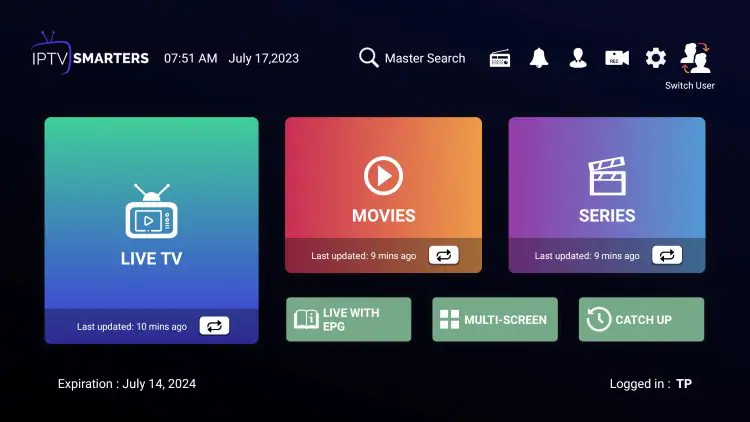
For Android Devices:
- Open Google Play Store on your Android device
- Search for “IPTV Smarters Pro” in the search bar
- Select the official IPTV Smarters Pro app (by Whmcs Smarters)
- Tap “Install” and wait for the download to complete
- Open the app once installation finishes
Check Our beast tv on android tv guide
For iOS Devices (iPhone/iPad):
- Launch the App Store on your iOS device
- Search for “IPTV Smarters Pro”
- Download the official app by Whmcs Smarters
- Wait for installation to complete
- Open IPTV Smarters Pro from your home screen
For Amazon Fire TV Stick:
- Go to Fire TV Settings > My Fire TV > Developer Options
- Enable “Apps from Unknown Sources”
- Install Downloader app from Amazon App Store
- Open Downloader and enter the IPTV Smarters Pro APK URL
- Download and install the APK file
- Return to Fire TV home screen and open IPTV Smarters Pro
Check Our Beast tv on firestick Guide
For Smart TVs (Samsung/LG):
- Press Home button on your TV remote
- Navigate to Smart Hub (Samsung) or LG Content Store (LG)
- Search for “IPTV Smarters Pro” in the app store
- Install the application
- Launch IPTV Smarters Pro from your apps menu
Check Our beast tv on smart tv guide
Step 2: Configure Beast TV Login Settings
Once IPTV Smarters Pro is installed, follow these steps to configure your Beast TV connection:
- Open IPTV Smarters Pro – Launch the app on your device
- Select “Add New User” – Tap the + icon or “Add User” button
- Choose Login Method – Select “Login with Xtream Codes API”
- Enter Beast TV Credentials:
- Server URL: Enter your Beast TV server address (found in your subscription email)
- Username: Input your Beast TV username
- Password: Enter your Beast TV password
- Connection Name: Type “Beast TV” or any preferred name
Step 3: Complete Beast TV Smarters Configuration
After entering your Beast TV credentials:
- Tap “Add User” – The app will verify your Beast TV subscription
- Wait for Loading – IPTV Smarters Pro will download your Beast TV channel list and EPG data
- Setup Complete – You’ll see “Loading Complete” or similar success message
- Access Your Content – Beast TV channels will now appear in the app
Step 4: Optimize Beast TV Streaming Settings
To ensure the best Beast TV viewing experience on IPTV Smarters Pro:
Video Quality Settings:
- Navigate to Settings > Player Settings
- Set “Video Decoder” to “Hardware Decoder” for better performance
- Enable “Force Landscape Mode” for full-screen viewing
- Adjust “Buffer Size” to 10-15 seconds for smooth playback
EPG Configuration:
- Go to Settings > EPG Settings
- Enable “Auto EPG Update” for current program information
- Set EPG update frequency to “Every 12 hours”
- Choose your preferred time format (12-hour or 24-hour)
Parental Controls:
- Access Settings > Parental Control
- Set a PIN code to restrict adult content
- Configure viewing time limits if needed
- Enable “Safe Mode” for family-friendly browsing
Device-Specific Beast TV Smarters Setup Instructions
Android TV Setup
Setting up Beast TV on Android TV requires slightly different steps:
- Enable Unknown Sources: Go to Settings > Security & Privacy > Unknown Sources
- Install IPTV Smarters Pro: Download from Google Play Store or sideload APK
- Launch Application: Find IPTV Smarters Pro in your apps section
- Add Beast TV Profile: Use Xtream Codes login with your Beast TV credentials
- Configure Remote: Ensure your Android TV remote works properly with the app
Apple TV Setup
Beast TV Smarters setup on Apple TV:
- Download from App Store: Search for IPTV Smarters Pro on Apple TV App Store
- Install Application: Complete the installation process
- Open IPTV Smarters Pro: Launch the app from your Apple TV home screen
- Add Beast TV Account: Select Xtream Codes and enter your Beast TV details
- Optimize for TV: Adjust display settings for your Apple TV resolution
Windows PC Setup
For Windows computers running Beast TV on IPTV Smarters Pro:
- Download IPTV Smarters Pro: Get the Windows version from the official website
- Install Software: Run the installer and complete setup
- Launch Application: Open IPTV Smarters Pro from Start Menu
- Configure Beast TV: Add your Beast TV account using Xtream Codes method
- Keyboard Shortcuts: Learn IPTV Smarters Pro hotkeys for easier navigation
Troubleshooting Common Beast TV Smarters Setup Issues
“Authentication Failed” Error
If you receive authentication errors during Beast TV Smarters setup:
Solutions:
- Double-check your Beast TV username and password for typos
- Verify your Beast TV subscription is active and not expired
- Ensure you’re using the correct server URL from your Beast TV welcome email
- Try logging in through Beast TV’s web player to confirm credentials work
- Contact Beast TV support if your account appears to be suspended
Channels Not Loading
When Beast TV channels won’t load in IPTV Smarters Pro:
Fixes:
- Check your internet connection speed (minimum 10 Mbps required)
- Clear IPTV Smarters Pro cache in device settings
- Restart the IPTV Smarters Pro application
- Switch to a different video decoder in app settings
- Try connecting to a VPN server if content is geo-blocked
EPG Not Updating
If your Beast TV electronic program guide isn’t updating:
Solutions:
- Go to Settings > EPG Settings and force a manual update
- Check that “Auto EPG Update” is enabled
- Verify your device’s date and time settings are correct
- Clear app data and re-add your Beast TV profile
- Ensure sufficient storage space for EPG data download
Buffering and Playback Issues
For Beast TV streaming problems in IPTV Smarters Pro:
Optimizations:
- Increase buffer size to 15-20 seconds in player settings
- Switch from Wi-Fi to wired Ethernet connection if possible
- Close other bandwidth-intensive applications
- Lower video quality if your internet connection is limited
- Use external video player like VLC for better performance
Check Our Blog article About beast tv troubleshooting Guide
Advanced Beast TV Smarters Configuration
Multi-Profile Setup
IPTV Smarters Pro allows multiple Beast TV profiles for family sharing:
- Add Secondary Profile: Tap the + icon to add another user
- Use Same Credentials: Enter your Beast TV details again with different profile name
- Customize Each Profile: Set different parental controls and favorites
- Switch Between Profiles: Use the profile switcher in the main menu
Favorites and Categories Organization
Organize your Beast TV channels for easier access:
Creating Favorites:
- Long-press any Beast TV channel
- Select “Add to Favorites” from the context menu
- Access favorites from the main menu favorites section
- Organize favorites by creating custom categories
Category Management:
- Navigate to Settings > Categories
- Hide unwanted channel categories
- Reorder categories based on your preferences
- Create custom categories for specific content types
Recording and Catch-Up Features
If your Beast TV subscription includes these features:
Setting Up Recording:
- Navigate to the EPG (Electronic Program Guide)
- Select a program you want to record
- Tap the record button (availability depends on Beast TV service)
- Access recordings from the “Recordings” menu
Using Catch-Up TV:
- Open EPG for any Beast TV channel
- Select past programs (if catch-up is available)
- Watch previously aired content on-demand
Maintaining Your Beast TV Smarters Setup
Regular App Updates
Keep IPTV Smarters Pro updated for optimal Beast TV performance:
- Check Google Play Store or App Store monthly for updates
- Enable automatic updates in your device settings
- Update improves compatibility and fixes Beast TV streaming issues
- New features often enhance the Beast TV viewing experience
Account Management
Maintain your Beast TV account properly:
- Monitor your subscription expiration date
- Renew Beast TV subscription before it expires
- Change passwords periodically for security
- Keep your Beast TV contact information updated
Performance Optimization
Maintain optimal Beast TV streaming performance:
- Restart IPTV Smarters Pro weekly to clear temporary files
- Clear app cache monthly through device settings
- Monitor internet speed and upgrade if needed
- Keep your streaming device firmware updated
Comparing IPTV Smarters Pro with Other Beast TV Players
While IPTV Smarters Pro is excellent for Beast TV, consider these alternatives:
TiviMate IPTV Player:
- Premium EPG features
- Advanced recording capabilities
- Superior user interface design
- Requires separate purchase for full features
Perfect Player IPTV:
- Lightweight and fast performance
- Excellent for older devices
- Simple, no-frills interface
- Free with basic functionality
GSE Smart IPTV:
- Advanced playlist management
- Built-in VPN support
- Cross-platform synchronization
- Good for tech-savvy users
Legal Considerations for Beast TV Usage
When using Beast TV with IPTV Smarters Pro:
- Ensure your Beast TV subscription is from an authorized provider
- Understand your local laws regarding IPTV streaming
- Use VPN services for privacy protection
- Avoid sharing your Beast TV credentials with others
- Respect copyright laws in your jurisdiction
Getting Support for Beast TV Smarters Issues
If you encounter problems with your Beast TV Smarters setup:
Beast TV Support Channels:
- Official Beast TV website support section
- Beast TV customer service email
- Live chat support (if available)
- Beast TV community forums and Discord servers
IPTV Smarters Pro Support:
- Official IPTV Smarters Pro website
- App store reviews and developer responses
- IPTV Smarters Pro user manual and FAQ
- Third-party IPTV communities and forums
Conclusion
Setting up Beast TV on IPTV Smarters Pro provides an excellent streaming experience with professional features and reliable performance. This comprehensive guide covers everything from basic installation to advanced configuration, ensuring you get the most from your Beast TV subscription.
Ready to upgrade your IPTV experience? If you’re looking for a more reliable IPTV service with superior customer support and guaranteed uptime, TV4ONE offers premium IPTV subscriptions with 24/7 technical support and the same easy setup process on IPTV Smarters Pro. Get TV4ONE IPTV Service for a better streaming experience today.

Best Canada IPTV Service Provider Subscription – 2025 Ranked



Best IPTV Providers in Canada 2025: Complete Guide & Top 5 Services Compared


