Beast TV Setup Guide
Beast TV on MAG Box: The Ultimate Setup Guide for 2025
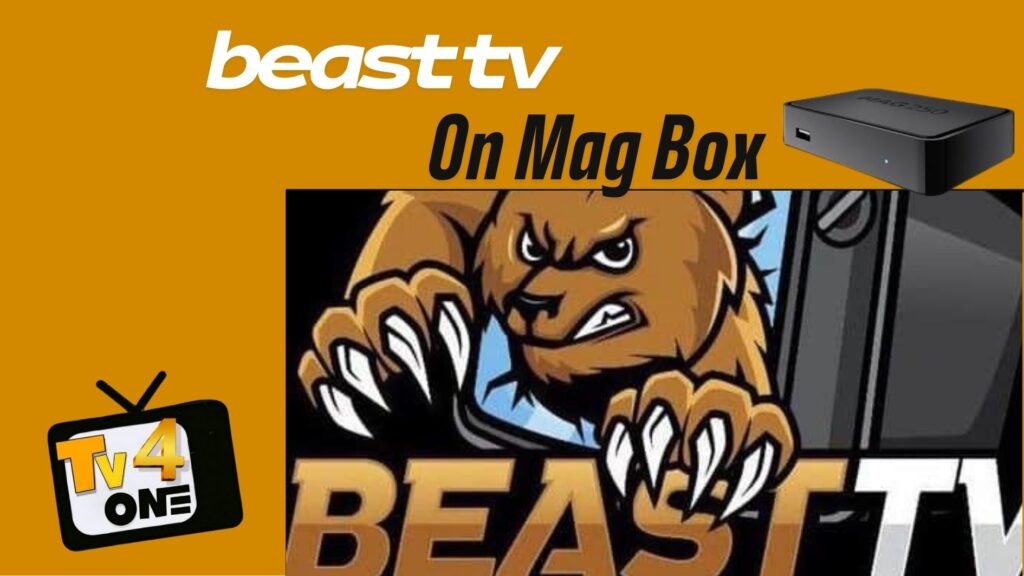
Setting up Beast TV on MAG Box has never been easier. This comprehensive guide will walk you through every step to get your Beast TV IPTV service running smoothly on all MAG Box models, from the classic MAG 250 to the latest MAG 524 devices.
What is Beast TV and Why Choose MAG Box?
Beast TV is a premium IPTV service offering over 20,000 channels in stunning 4K HD quality, including live TV, sports, movies, and on-demand content from around the world. When paired with a MAG Box (Infomir device), you get the ultimate streaming experience with:
- Superior Performance: MAG Boxes are specifically designed for IPTV streaming
- Reliable Hardware: Built-in stability and buffer-free streaming
- Easy Navigation: Intuitive interface designed for television viewing
- Wide Compatibility: Works with all Beast TV portal configurations
Beast Tv On MAG Box Models
Beast TV works seamlessly across all MAG Box generations:
Classic Models (Portal Method)
- MAG 250: The reliable classic choice
- MAG 254: Enhanced processing power
- MAG 256: Improved Wi-Fi capabilities
- MAG 322: Wi-Fi enabled with better performance
Modern Models (M3U Method)
- MAG 410: Android-based with dual-boot
- MAG 420: 4K support with advanced features
- MAG 424: Premium 4K streaming capabilities
- MAG 500: Latest generation with enhanced performance
- MAG 520: Advanced Android TV features
- MAG 524: Top-tier model with maximum compatibility
Before You Begin: Essential Requirements
What You’ll Need:
- MAG Box Device (any model listed above)
- Beast TV Subscription with active account credentials
- Stable Internet Connection (minimum 10 Mbps for HD, 25 Mbps for 4K)
- HDMI Cable to connect to your TV
- MAG Box MAC Address (found on device label or system info)
Important Note About MAC Address:
Your MAG Box MAC address must start with 00:1A:79 for Beast TV compatibility. This unique identifier is essential for service activation and can be found on the back of your device or in Settings > System Info.
Method 1: Setting up Beast TV on Classic MAG Boxes (Portal Method)
This method works for MAG 250, 254, 256, and 322 models.
Step 1: Initial Setup
- Connect your MAG Box to your TV using the HDMI cable
- Connect to the internet via Ethernet cable or Wi-Fi
- Power on the device and wait for the main screen to load
- Ensure your device is registered with Beast TV using your MAC address
Step 2: Access Settings Menu
- Press the MENU button on your remote control
- Navigate to Settings using the arrow keys
- Select System Settings and press OK
- This opens the main configuration menu
Step 3: Configure Portal URL
- Navigate to Servers in the System Settings menu
- Select Portals and press OK
- You’ll see two portal options: Portal 1 and Portal 2
Step 4: Enter Beast TV Portal Information
- In the Portal 1 Name field, enter: “Beast TV”
- In the Portal 1 URL field, enter your Beast TV portal URL
- This URL is provided in your Beast TV welcome email
- Format example:
http://portal.beasttv.xxx:8080/c/
- Leave Portal 2 fields empty unless you have multiple services
Step 5: Save and Restart
- Press OK to save your settings
- Navigate back to the main menu
- Restart your MAG Box by unplugging for 10 seconds
- Upon restart, your Beast TV portal should load automatically
Step 6: Login and Enjoy
- When prompted, enter your Beast TV username and password
- Navigate through the channel categories using your remote
- Select any channel to start streaming
Method 2: Setting up Beast TV on Modern MAG Boxes (M3U Method)
For MAG 4XX and 5XX series devices, the portal system has been replaced with M3U playlist support.
Step 1: Access the Built-in Media Player
- From the main Android interface, locate the Media Player app
- This may be called “Ministra Player” or “MAG Player” depending on your model
- Launch the application
Step 2: Configure M3U Playlist
- Go to Settings within the media player
- Select Playlist or External Playlist
- Choose M3U URL as your playlist type
Step 3: Enter Beast TV M3U Information
- Playlist URL: Enter your Beast TV M3U link
- Format:
http://beasttv.xxx:8080/get.php?username=xxx&password=xxx&type=m3u_plus
- Format:
- EPG URL: Enter your Electronic Program Guide link (if provided)
- Username: Your Beast TV username
- Password: Your Beast TV password
Step 4: Load and Activate
- Save the configuration
- Select Load Playlist or Update
- Wait for channels to populate (may take 1-2 minutes)
- Navigate to Live TV to start watching
Optimizing Your Beast TV MAG Box Experience
Network Optimization
- Wired Connection: Use Ethernet for the most stable connection
- Wi-Fi Setup: Position MAG Box close to router for strong signal
- Bandwidth: Ensure 10 Mbps for HD, 25 Mbps for 4K streaming
- Quality Settings: Adjust streaming quality in Beast TV settings if needed
Picture Quality Settings
- Go to Settings > Video
- Set Resolution to match your TV (1080p or 4K)
- Enable Hardware Acceleration for smoother playback
- Adjust Aspect Ratio if channels appear stretched
Audio Configuration
- Navigate to Settings > Audio
- Select HDMI as output method
- Choose Auto for audio format detection
- Enable Dolby Digital if your sound system supports it
Troubleshooting Common Issues
Portal Won’t Load
Problem: Portal URL not connecting Solutions:
- Verify your internet connection is stable
- Double-check the portal URL for typos
- Ensure your MAG address is registered with Beast TV
- Try restarting your router and MAG Box
Channels Not Loading
Problem: Channels buffer or won’t play Solutions:
- Test your internet speed (should be 10+ Mbps)
- Clear the MAG Box cache: Settings > System > Storage
- Check if Beast TV service is experiencing outages
- Try switching to a lower quality stream temporarily
Login Issues
Problem: Username/password not accepted Solutions:
- Verify credentials in your Beast TV welcome email
- Ensure your subscription is active and not expired
- Check for extra spaces when entering credentials
- Contact Beast TV support for account verification
Video Quality Problems
Problem: Poor picture quality or pixelation Solutions:
- Increase your internet bandwidth
- Reduce streaming quality in settings temporarily
- Check HDMI cable connection
- Restart both MAG Box and router
Advanced Features and Tips
Electronic Program Guide (EPG)
Beast TV provides comprehensive TV guide information:
- Press EPG or Guide button on remote
- Navigate by date and time
- Set reminders for upcoming shows
- View detailed program information
Parental Controls
Protect younger viewers:
- Go to Settings > Parental Control
- Set a PIN code
- Select channels or categories to block
- Set time-based restrictions if needed
Favorites Management
Organize your preferred channels:
- Press FAV button while watching a channel
- Access favorites list from main menu
- Create custom channel groups
- Rearrange channels by preference
Recording Features (Model Dependent)
Some MAG models support PVR functions:
- Connect USB storage device
- Enable recording in Settings > System
- Press REC button to record current program
- Access recordings from main menu
Maintaining Your Beast TV MAG Box Setup
Regular Maintenance
- Weekly: Clear cache and restart device
- Monthly: Check for firmware updates
- Quarterly: Verify Beast TV subscription status
- As Needed: Update portal URLs if provided by Beast TV
Performance Monitoring
- Monitor internet speed regularly
- Check for overheating (ensure adequate ventilation)
- Update MAG Box firmware when available
- Clean remote control and check battery levels
Frequently Asked Questions
Q: Can I use Beast TV on multiple MAG Boxes?
A: Each MAG Box requires its own Beast TV subscription due to unique MAC address registration.
Q: What internet speed do I need for 4K streaming?
A: Minimum 25 Mbps for consistent 4K streaming, though 50 Mbps is recommended for multiple devices.
Q: How do I switch between different IPTV services?
A: You can configure Portal 2 for a secondary service or switch M3U playlists in modern MAG models.
Q: Why does my MAG Box keep buffering?
A: Usually due to insufficient internet speed, network congestion, or overloaded servers. Try restarting your router and MAG Box.
Q: Can I record shows with my MAG Box?
A: Recording capability depends on your MAG model and requires external USB storage. Check your model specifications.
Conclusion
Setting up Beast TV on your MAG Box opens the door to unlimited entertainment with thousands of channels in crystal-clear quality. Whether you’re using a classic MAG 250 or the latest MAG 524, this guide provides everything needed for a successful installation.
Remember that a stable internet connection and proper configuration are key to the best streaming experience. Take time to optimize your settings, and don’t hesitate to contact Beast TV support if you encounter any issues during setup.
With your Beast TV MAG Box properly configured, you’ll enjoy buffer-free streaming, extensive channel selection, and the premium IPTV experience that thousands of satisfied customers already love.
Need help with your Beast TV setup Guide? Our technical support team is available 24/7 to assist with any configuration questions or troubleshooting Guide needs.
Table of Contents

Beast TV VPN Guide: Secure Streaming Setup for Enhanced Privacy 2025

Beast TV EPG: Complete Electronic Program Guide Setup & Features 2025


Beast IPTV Service: The Ultimate Guide to Premium Streaming in 2025

Beast TV vs Netflix: The Ultimate Entertainment Value Showdown 2025

Beast TV vs Kemo IPTV: The Ultimate 2025 Battle for Streaming
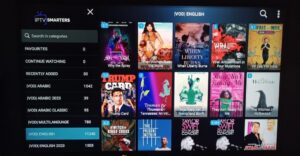
Beast IPTV 2025: Complete Review, Pricing & Features Guide – Get 33K+ Channels




